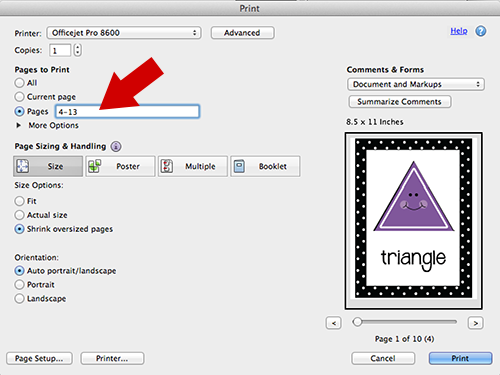Want to print just one page or some pages of a file, but not all of them? Here’s what to do.
Option 1:
When you only want to print one page, go to that page, put your cursor on that page, click CTRL-P and select “current page” in the pop up box. Then click “Print”. If you are using a Mac, the print command is COMMAND-P.
Option 2:
When you want to print some pages, but not others, click CTRL-P (or COMMAND-P on a Mac). Tick the box that says “Pages” and type in the page range you want. In the example below, I typed “4-13”. To print specific pages, you can use commas. For example, type “3, 5, 6” if you want to print pages 3-6, but not 4.
I recommend choosing pages to print rather than printing an entire file because this will save you ink. When you download a file from my Teachers Pay Teachers shop, there is usually a cover page, a copyright page, and directions pages, but it is not necessary to print those.