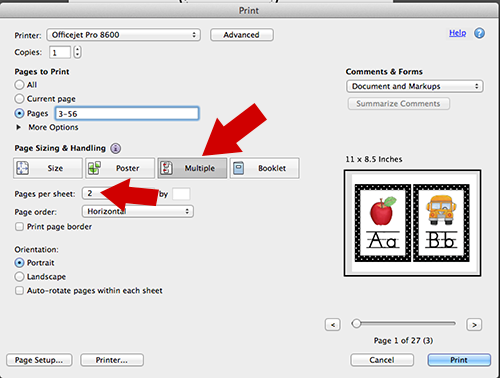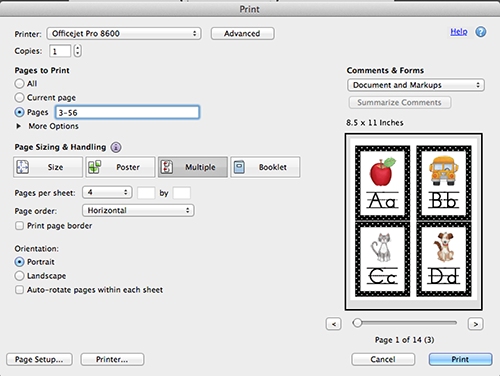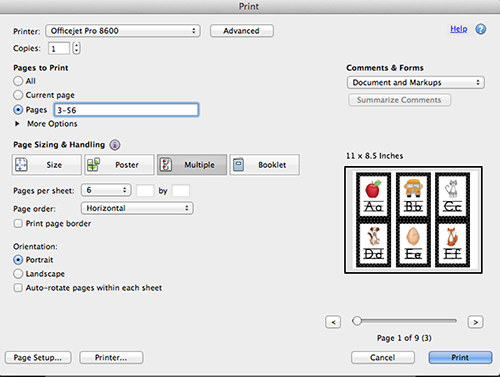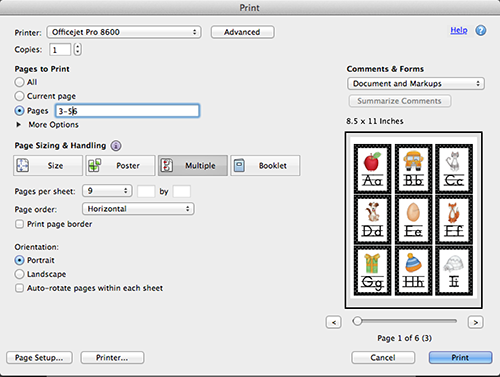Wish something you are printing was a smaller size? Wish granted. Here’s what to do.
You simply change the page size setting when you print.
The posters on my site and in my Teachers Pay Teachers shop are the size of a regular piece of printer paper (8.5×11 inches). People often request smaller versions, and this can be done easily when you print.
Here’s how:
- Click CTRL-P on a PC (or COMMAND-P on a MAC).
- When the printer box pops up, look for “Page Sizing & Handling”.
- You will see 4 options: Size, Poster, Multiple, and Booklet. You want to select “Multiple”.
- Under pages per sheet, select the number you want, depending on the size you want your posters to be. To print 2 per page, select “2” pages per sheet. You can select 4 for smaller posters, or 6 or 9 or 16. The higher the number, the smaller the posters will print because you will have more on a page. The window on the right will show you how a page will print.
The screen shots below show how it looks on a Mac. Your computer may look slightly different.